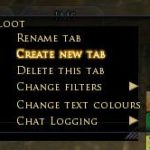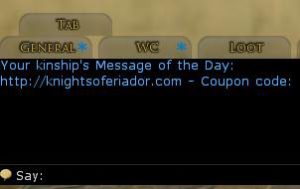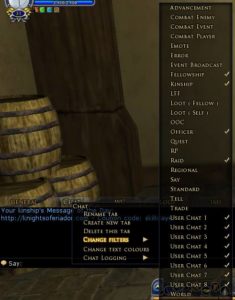To add a new tab to your chat:
Right click any tab and click Create New Tab
The new tab will be added to the far right or in a separate row. You can click it and drag it wherever you want.
Right click the new tab and click Rename Tab (to kin or chat or whatever).
Right click the new tab and click Change Filters.
Uncheck everything that is there and check Kinship, Fellowship, Userchat1 through Userchat8.
This gives you a tab that will cover all your chats outside of the Regional ones.
If you accidentally drag a tab completely out of your chat box, drag back to the box until the tabs turn yellow.
If you are an officer, you should also check that chat.
You might want to add Fellowship, Raid and IMs or set up another Tab for Fellowships and Raids.
To add the alliances to your kinchat:
on your kin tab, right click and make sure userchat 1 through 8 are checked. Then type in
/joinchannel koe [This gives me access to you when I’m on one of my crafters.]
On the general tab, a note will tell you which userchat # the channel was assigned to. You will stay connected to that chat channel until you type
/leavechannel koe
To talk to everyone logged into our channel, type /1 [space] or /2 [space], etc, depending on which userchat it was assigned to – /k [space] for kinship, /f [space] for fellowship, /ra [space] for raid, /o [space] for officer, etc.